Verifying the Installation of Apache Hive on Ubuntu-complete guide
Verify Apache Hive installation
Verifying the Installation of Apache Hive on Ubuntu
After successfully installing Apache Hive on your system, it's essential to verify that the installation was completed correctly. This guide will help you run basic checks to ensure that Hive is properly configured and functioning with Hadoop.
Prerequisites
- Java installed and configured
- Hadoop running successfully
- Hive installation completed
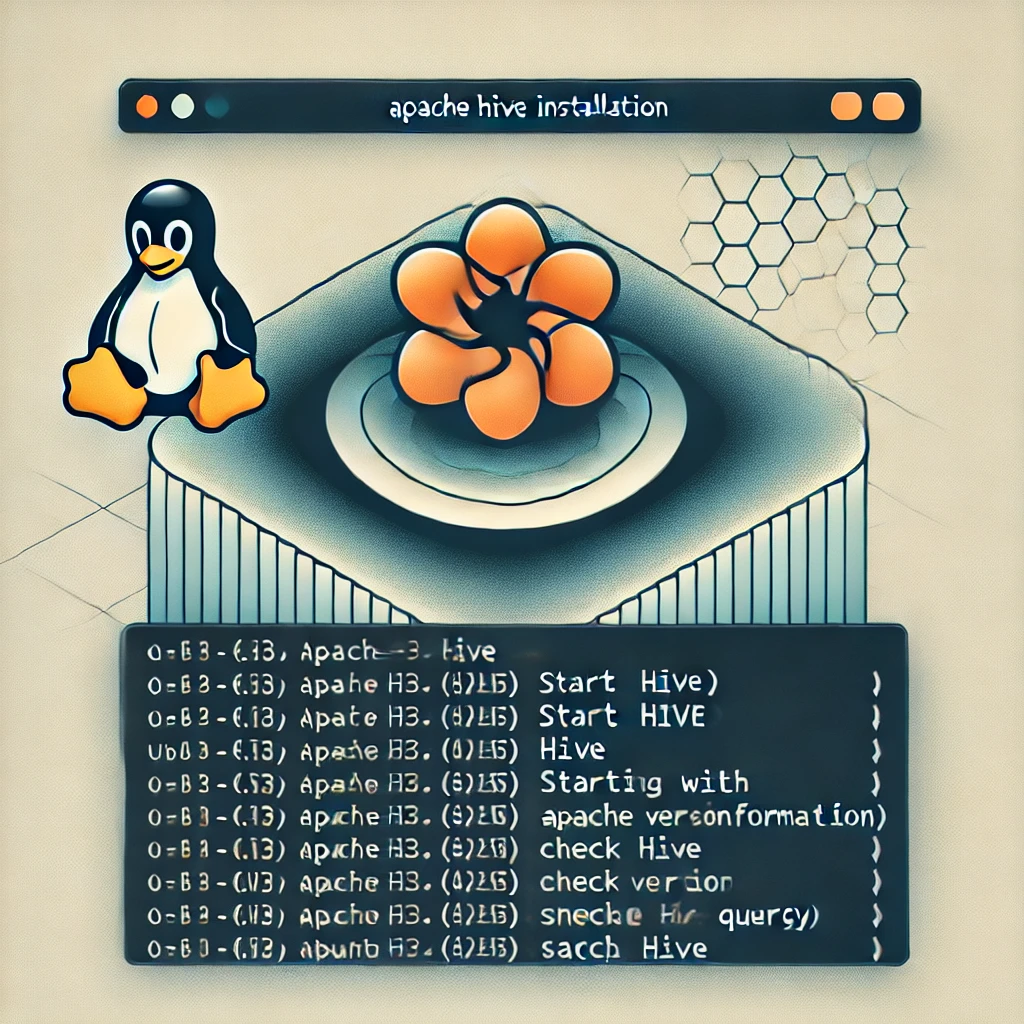
Step 1: Verify Environment Variables
Ensure that the Hive and Hadoop environment variables are set properly:
echo $HADOOP_HOME
echo $HIVE_HOME
If the correct paths are displayed, the environment variables are configured correctly.
Step 2: Start Hadoop Services
Navigate to the Hadoop directory and start the HDFS and YARN services:
start-dfs.sh
start-yarn.sh
Check the status of the services to confirm that all daemons are running:
jps
Expected output includes Namenode, Datanode, ResourceManager, and NodeManager.
Step 3: Launch HiveServer2
Start the HiveServer2 service:
$HIVE_HOME/bin/hiveserver2
You should see logs indicating that HiveServer2 has started successfully.
Step 4: Connect to Hive Using Beeline
Open a new terminal and connect to Hive using Beeline:
$HIVE_HOME/bin/beeline -u jdbc:hive2://localhost:10000 -n hive
Step 5: Run Basic Hive Queries
Check the available databases:
show databases;
Create a sample database to test Hive functionality:
create database hive_test;
Verify the newly created database:
show databases;
The output should display the hive_test database.
Step 6: Check Hive Metastore
If you’re using Derby as the metastore, you can check the metastore logs for any errors. For MySQL or PostgreSQL metastore, verify the connection and schema initialization.
Step 7: Verify Hive Warehouse Directory in HDFS
Ensure the Hive warehouse directory exists in HDFS:
hadoop fs -ls /user/hive/warehouse
The warehouse directory should be accessible and writable.
Conclusion
By following these steps, you can verify that Hive is installed and functioning correctly on your Ubuntu system. This verification process ensures that Hive is ready for executing queries and managing large datasets efficiently. For more Hive tutorials, visit orientalguru.co.in!
Table of content
- Introduction to Apache Hive
- Hive Architecture and Components
- Hive Modes
- Installation and Setup
- Working with Hive Tables
- HiveQL Basics
- Advanced Hive Concepts
- Partition Pruning
- Dynamic Partitioning
- Query Optimization in Hive
- Working with Hive Indexes
- ACID Transactions in Hive
- File Formats in Hive
- Text File
- ORC (Optimized Row Columnar)
- Parquet
- Avro
- Sequence File
- Hive Functions
- Built-in Functions (String, Date, Math)
- Aggregate Functions
- User-Defined Functions (UDFs)
- Integrating Hive with Other Tools
- Hive and Apache Spark
- Hive and Pig
- Hive and HBase
- Hive Interview Questions
- Best Practices in Hive
- Performance Optimization
- Handling Large Datasets
- Security and Access Control
- FAQs and Common Errors in Hive
- Troubleshooting Hive Issues
- Frequently Asked Questions
- Resources and References
- Official Hive Documentation
- Recommended Books and Tutorials